Fast, reliable image writing for Windows. Create bootable USB and SD cards from .img and .iso files with byte-level verification, clean logs, and safe device detection—built for Windows 11/10.
- Write & verify images (optional SHA-256 check)
- Read-back to file for backups and audits
- Portable 64-bit build • no ads • no telemetry
- Clear logs for troubleshooting and support
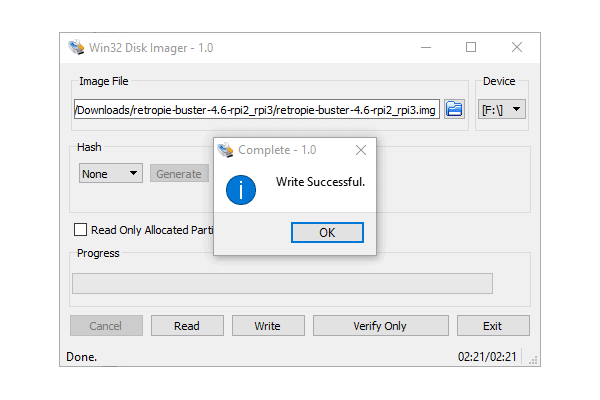
Key Features of Win32 Disk Imager
Write RAW Images
Quickly write raw disk images (.img, .iso, .bin) to USB drives or SD cards while preserving boot sectors and partition layout—ideal for Raspberry Pi, Steam Deck and firmware recovery tasks.
Read‑Back & Backup
Create byte‑perfect clones of removable media back into an image file. Save a snapshot before experimenting or archive a working card so you can restore it later in seconds.
Verify Image
After writing, the Verify pass re‑reads the device and compares every byte against the source file, catching hidden write errors from flaky cables or aging flash cells—before you try to boot.
Hashes on Demand
Built‑in calculator outputs SHA‑256, SHA‑1, or MD5 for both the original image and the written device, making it simple to share checksums or confirm a download’s authenticity.
Allocated‑Only Reads
Skip unused sectors during read‑back. Large 128 GB cards finish in minutes rather than hours—perfect when backing up an OS that only uses a few gigabytes.
Lightweight & Portable
No installer—just unzip and run. The 12 MB executable is digitally signed, leaves no registry traces, and is GPL‑2.0 open‑source so you can audit or modify the code.
Download Win32 Disk Imager
Official Download
- Digitally Signed Installer: Our installer is digitally signed for your protection. If prompted, verify the publisher is Win32 Disk Imager Project.
-
SHA-256 Checksum:
a51c9fc75c9caa44df03502838f229a70d484963f54675c241799093a59d8874
How to verify the checksum? - Need Linux or source code? See How-to guide
Before You Download
- Administrator Rights Required: You must run as Administrator to write images.
- All Data Will Be Erased: Writing to a device will erase its contents. Double-check your target drive!
- Portable & Clean: No install needed. No telemetry. No ads.
- Support: Get troubleshooting help
Frequently Asked Questions
What does Win32 Disk Imager do?
.img, .iso, .bin) to USB drives and SD cards and can read them back to an image file for backup or cloning. It preserves boot sectors and partition layout for reliable, bootable media.
Will using it erase data on my USB/SD card?
Do I need Administrator rights?
How do I verify the installer is safe and intact?
What’s “Verify Image” and when should I use it?
Can it read back a card to an image for backup?
My drive isn’t listed or shows the wrong size—what should I do?
Why is the write speed slow?
Does it support .ISO files?
.iso images when they are raw-writable. If a specific ISO expects special handling, use the vendor’s method or convert to a raw image as advised by the distribution.